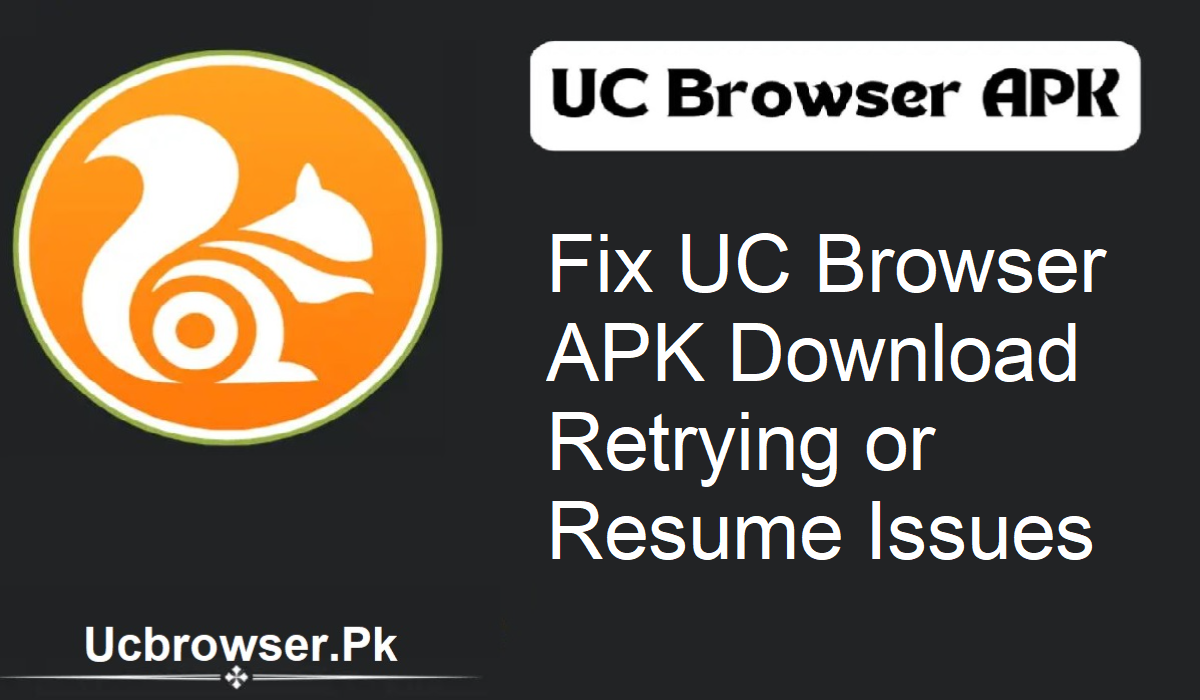If you are utilizing UC Browser APK and frequently experience download issues, you are not the only one. Most users receive the words “Retrying,” “Waiting for network,” or “Resume failed” when downloading files. It is a typical problem, particularly when downloading large files or from a slow internet connection.
What Is the “Retrying” Issue in UC Browser APK?
Sometimes, UC Browser APK has problems downloading files. It will freeze the download, or show notifications like:
- Retrying…
- Waiting for network…
- Resume failed…
This might occur during downloading videos, APKs, music, or any other downloads. The file might freeze in the middle or might never start downloading at all. The prime reason is often a slow internet connection or an outdated download link.
Common Reasons Why Downloads are Stuck in UC Browser APK
The most common reasons are as follows:
Slow Internet Connection
A poor or flaky internet connection can pause the download. The browser will attempt to reconnect, but keep failing.
Outdated File Link
If the file link is broken or outdated, UC Browser APK won’t be able to resume the download.
Background Access Forbidden
If your phone prevents UC Browser from being used in the background, it can pause the download when you change apps.
Battery Saver or Data Saver Mode
Power-saving modes can prevent background downloads.
Storage Issues
If your phone has low memory or issues with the SD card, downloads won’t go through.
Obsolete Browser Version
Older versions of UC Browser APK can be incompatible with new servers or websites.
How to Resolve the UC Browser APK Download Issue
Now, let us resolve the problem with easy steps.
Check Internet Connection
- Use Wi-Fi for greater speed and stability.
- If accessing with mobile data, ensure that the signal is good.
- Restart your router or enable airplane mode and then disable it.
- Attempt to open another application, such as YouTube, to see if your internet is operational.
Update UC Browser APK
- Go to the Google Play Store or a safe APK website.
- Type in “UC Browser APK.”
- Tap “Update” if indicated.
Allow Background Access
- Navigate to Settings > Apps > UC Browser.
- Press “Battery” and enable background use.
Disable Battery or Data Saver
- Swipe down the quick settings panel.
- Disable Battery Saver and Data Saver.
- Keep your phone charging during massive downloads.
Free Up Storage
- Navigate to Settings > Storage.
- Remove old files, unused applications, or junk files.
- Ensure there is a minimum of 1 GB of free space.
Employ a Strong Link
- Only download files from verified websites.
- Delete the file and begin afresh with a new link if a file freezes.
Utilize the Built-in Download Manager
- Press the link for a long time.
- Choose “Download with UC Browser.”
Additional Tips to Prevent Download Troubles in the Future
- Enable Auto Retry in UC Browser Settings.
- Avoid clearing the app cache while downloading.
- Do not lock the screen or keep the app shut during downloads.
What Not to Do
- Do not restart your phone without stopping the download.
- Do not close UC Browser forcibly from settings.
- Do not disable Wi-Fi or mobile data during downloading.
- Avoid using RAM boosters or cleaner apps while downloading.
Final Words
The UC Browser APK is an efficient browser for rapid downloads and seamless browsing. Nevertheless, slow networks or incorrect settings might lead to retry problems. Follow the tips from above, and most issues will be fixed quickly. Regularly update your browser, grant background permissions, and download from reputable sources.