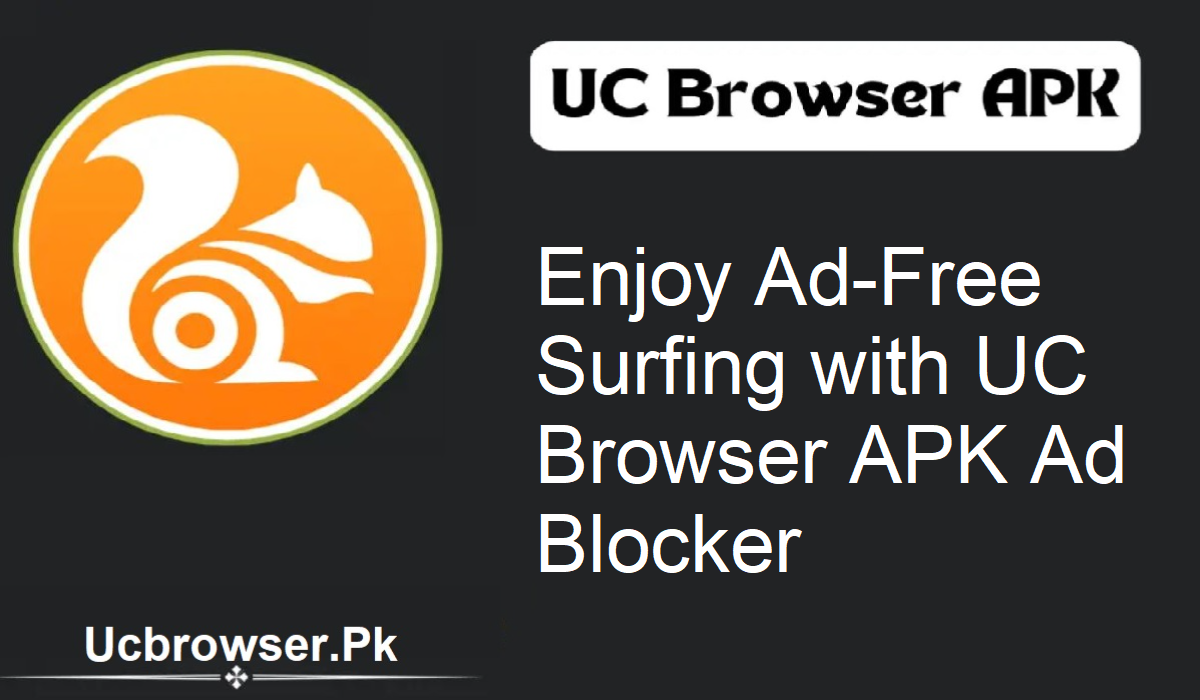Advertisements ruin your internet experience. They slow down pages, use more data, and cover up the content you’re reading. If you’re on UC Browser APK, consider yourself lucky. The browser comes with an in-built ad blocker that removes all the pesky ads. With the feature turned on, you can surf fast, clean, and smooth.
What is Ad Blocker in UC Browser APK?
The UC Browser APK ad blocker is a free application that allows you to surf without being bothered by ads. It automatically blocks pop-ups, banners, and video advertisements. You do not need to download any additional extension or application. As soon as you activate it, it operates in the background and prevents ads from being loaded.
Why Use the Ad Blocker?
Having the ad blocker in UC Browser APK has a variety of advantages:
- Speedier surfing: Websites load faster since fewer things are being downloaded.
- Data saving: When you surf the internet over mobile data, this feature will save MBs by interrupting advertisement content.
- Fewer distractions: Ads tend to obscure the screen or make noise without prompting. This setting prevents them.
- Additional protection: Certain advertisements can lead you to imitation websites or try to download malicious files. Blocking them gives you an added layer of security.
How to enable the Ad Blocker in UC Browser APK
It is easy to enable this feature:
- Open the UC Browser APK on your smartphone or computer.
- Click on the menu icon. This is typically at the bottom of the phone or top-right on PC.
- Go to Settings.
- Look for the Ad Block or Ad Blocker selection.
- Tap and switch it on using the toggle.
That is it. The ad blocker is activated immediately. You don’t need to restart your browser.
Update Your Ad Blocker Settings
- UC Browser APK lets you select the kind of ads that you wish to block.
- You can block pop-up ads alone, or you can block banners and video ads too.
- Want to support a site you enjoy? Use the Whitelist feature. This allows ads to be displayed on approved sites while closing the door on others.
This equilibrium gives you a sense of control over your experience and lets you fund sites you’re interested in.
How to Know Whether It’s Working
To verify if the ad blocker is on:
- Go to a website that typically has lots of advertisements, such as a news site or a free streaming site.
- If you are not seeing pop-ups or banner ads, then it’s doing its job.
- You can also check in the UC Browser APK settings.
What If It’s Not Working?
If the ads persist even when you enable the blocker, do the following:
- Update browser: Ensure to have UC Browser APK with the latest update.
- Clear the cache: It can fix most minor issues.
- Restart the app: Sometimes a simple restart works.
- Reset the browser: Uninstalling and reinstalling the program is the last resort.
Should You Ever Turn It Off?
Yes, occasionally. Some websites don’t coexist with ad blockers. Videos won’t play, or the content won’t show. In that case, just go to the ad blocker settings and disable it. You can enable it as and when you need it.
Final Thoughts
The UC Browser APK ad blocker is the best app for any user looking to have a hassle-free and clean web experience. It eliminates ads, saves data, and optimizes your phone to its best. The best thing is that it is free and system-based. Try it today and feel the difference.